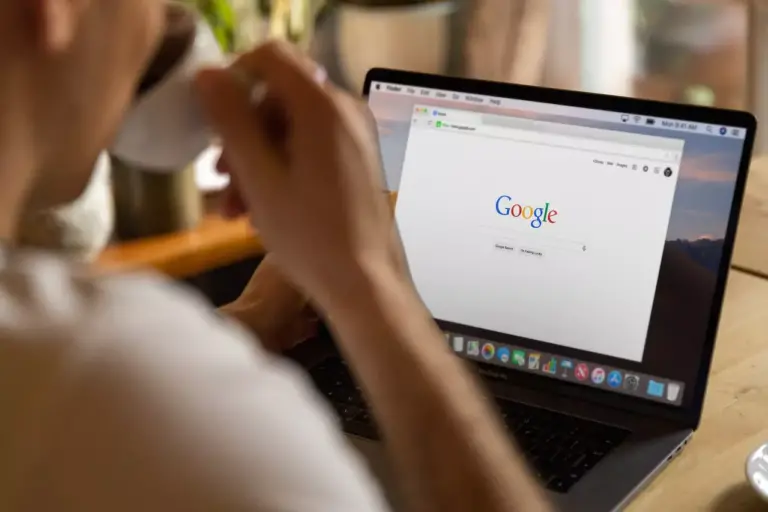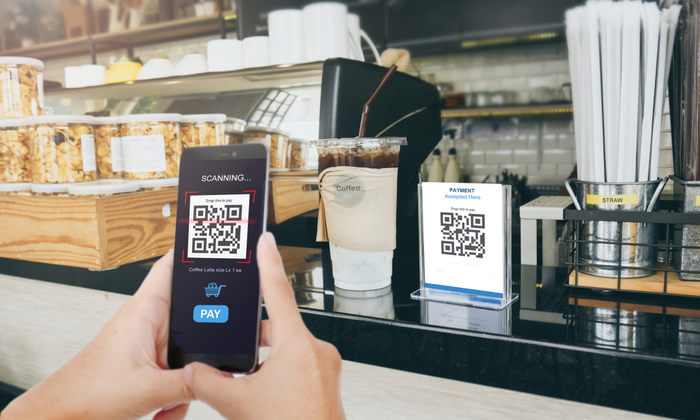Microsoft Clarity is a free analytics tool designed to provide website usage statistics, session recording, and heatmaps. Although it may seem basic compared to Google Analytics and other analytics platforms, it is still a robust and easy-to-use tool with some unique features.
What is Microsoft Clarity?
Microsoft Clarity is a web analytics tool that provides insights into how users interact with a website. It works by tracking user behaviour on a website, such as clicks, scrolling, and mouse movements.
Clarity uses a tracking code that is inserted into the website’s HTML code. Once the tracking code is installed, it starts recording user behaviour data, such as page views and user interactions. This data is then sent back to the Clarity servers for analysis.
One of the key features of Microsoft Clarity is its session replay functionality, which allows website owners to see recordings of individual user sessions. This helps website owners understand how users interact with their website and identify areas for improvement.
Microsoft Clarity also provides heatmaps that show where users are clicking on a website, as well as insights into user behaviour, such as how far users scroll on a page and how long they spend on a page.
Microsoft Clarity also has features to help website owners identify and troubleshoot issues on their website. For example, the tool can identify broken links and provide information about slow-loading pages.
Microsoft Clarity Key features and reports
Dashboards & metrics
As expected from an analytics tool, Clarity provides an extensive overview of metrics in the form of a dashboard. This contains session counts, total users, page view details, and other standard metrics.
However, the dashboard lacks some metrics that you might expect from tools like Google Analytics, such as ‘bounce rate’ and ‘conversation rate’, and it does not allow you to compare performance across multiple date ranges or segments.
One interesting feature of Clarity is its ability to identify when users encounter friction. Special reports like ‘rage clicks’ and ‘excessive scrolling’ show users who might have been confused or annoyed, which can be a great way to find out where your website is letting your users down.
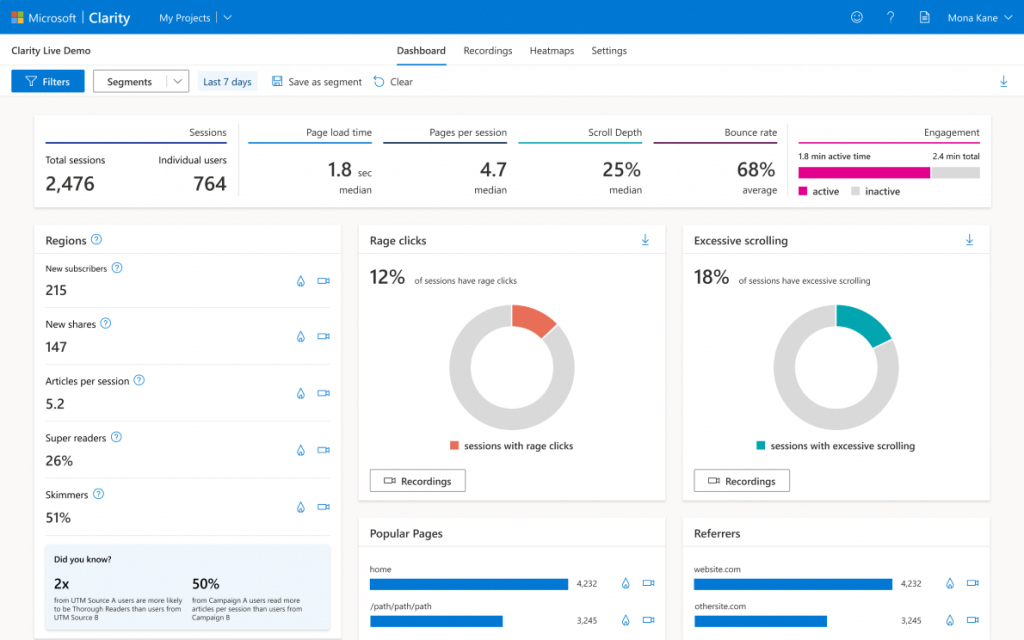
Session recording
Session recording is a feature of Microsoft Clarity that allows website owners to record and playback user sessions on their website.
When a user visits a website with Microsoft Clarity session recording enabled, their interactions with the website are recorded and stored on the Clarity servers. This includes information such as clicks, scrolls, and mouse movements.
Website owners can then view these recorded sessions in the Clarity dashboard, allowing them to see exactly how users are interacting with their website.
This can help identify areas of the website that may be causing confusion or frustration for users, as well as areas of the website that are working well.
Microsoft Clarity session recording provides website owners with a powerful tool for understanding user behaviour and improving the user experience on their website.
By watching recordings of user sessions, website owners can gain valuable insights into how users are interacting with their website and use that information to make data-driven decisions to improve their website’s performance.
Clickmaps & heatmaps
Clickmaps
Microsoft Clarity clickmaps show where users are clicking on a webpage. They can provide insights into which links, buttons, and other elements of a webpage are receiving the most clicks.
Clickmaps can help website owners identify areas of a webpage that are performing well, as well as areas that may need improvement.
Clickmaps are represented as colour-coded overlays on top of a webpage. Each colour corresponds to a different level of engagement. Areas with more clicks are coloured red, while areas with fewer clicks are coloured blue or green.
Heatmaps
Microsoft Clarity heatmaps show where users are spending the most time on a webpage. They can provide insights into which areas of a webpage are engaging users and which areas may need improvement.
Heatmaps in are also represented as colour-coded overlays on top of a webpage. Each colour corresponds to a different level of engagement. Areas where users spend the most time are coloured red, while areas where users spend less time are coloured blue or green.
Microsoft Clarity provides interactive heatmaps that allow website owners to filter data by different user segments, such as new vs. returning users or by geographic location. This can provide even deeper insights into user behaviour on a website.
Overall, Microsoft Clarity clickmaps and heatmaps are valuable tools for website owners to gain insights into how users are interacting with their website. By using these visualisations, website owners can identify areas for improvement and make data-driven decisions to improve the user experience on their website.
Filtering & custom tags
Clarity allows you to use filters to see data with specific criteria, such as session recordings where the user filled out a form or heatmaps from pages where users seem frustrated.
Combining multiple filters can be a great way to dig down into user behaviour and find problems to solve.
Custom tags allow you to send extra information to Clarity about the page the user is on, the user themselves, the weather, or anything else.
Once you’re firing those tags, you can filter your reports to see metrics, session recordings, and heatmaps for sessions and pages where they fired.
Clarity won’t replace Analytics
Clarity is not a comprehensive, all-in-one analytics platform. It is trying to be a session recording tool, heat mapping tool, and ‘user behaviour overview’ tool.
It is not trying to be everything, and its focus helps it do a good job. However, it is not a replacement for Google Analytics or HotJar.
Installing and configuring Microsoft Clarity
To install and configure Microsoft Clarity on your website, follow these steps:
Sign up for a Microsoft Clarity account
Go to the Microsoft Clarity website and sign up for an account. You’ll need a Microsoft account to sign up.
Create a new project
Once you’re signed in, create a new project in your Microsoft Clarity dashboard. Give your project a name and enter the URL of the website you want to track.
Install the tracking code
After creating a project, you’ll be provided with a tracking code. This code needs to be inserted into the HTML code of your website’s pages. Insert the code just before the closing </head> tag on each page you want to track.
Verify tracking
Once you’ve installed the tracking code, visit your website and make sure that Clarity is tracking your page views. You can verify this by checking the Clarity dashboard and looking for page views in the real-time report.
Configure settings
In the Clarity dashboard, you can configure various settings, such as excluding certain pages from tracking, setting up filters, and more. Take some time to explore the dashboard and set up any configurations that you need.
Analyse data
Once Clarity has been tracking your website for some time, you can start analysing the data it collects. Use the session replay feature to watch recordings of user sessions and identify areas for improvement. Use heatmaps and other data visualisations to understand how users are interacting with your website and identify trends.
By following these steps, you can install and configure Microsoft Clarity on your website and start gaining valuable insights into user behaviour.
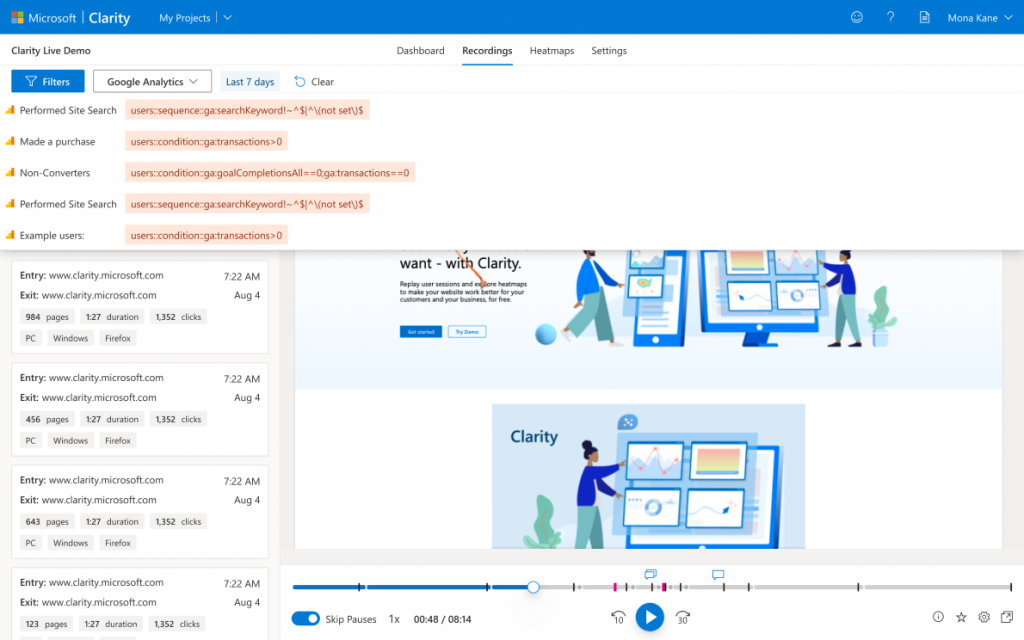
Microsoft Clarity Copilot AI
Microsoft Clarity has enhanced its analytics capabilities with innovative AI features designed to make website analytics more accessible and insightful.
One of the key AI-driven features is the introduction of Copilot in Microsoft Clarity, which incorporates Generative AI through Large Language Models (LLMs). This technology, similar to what powers ChatGPT and the new Bing, is applied to your website’s data to help you understand your business and website metrics better.
Copilot in Microsoft Clarity aims to democratize data analytics, making it simpler for users to interpret complex data and make informed decisions to improve user experiences??.
The AI features of Microsoft Clarity include Clarity Chat, Session Replay Takeaways, and integration with Google Analytics Chat.
Clarity Chat allows users to query their project in natural language and receive concise summaries, making it easier to explore data.
Session Replay Takeaways use Generative AI to summarize key insights from session replays, saving time for users. Moreover, the Google Analytics Chat feature enables querying Google Analytics data in natural language, providing a holistic view of website performance when integrated with Clarity??.
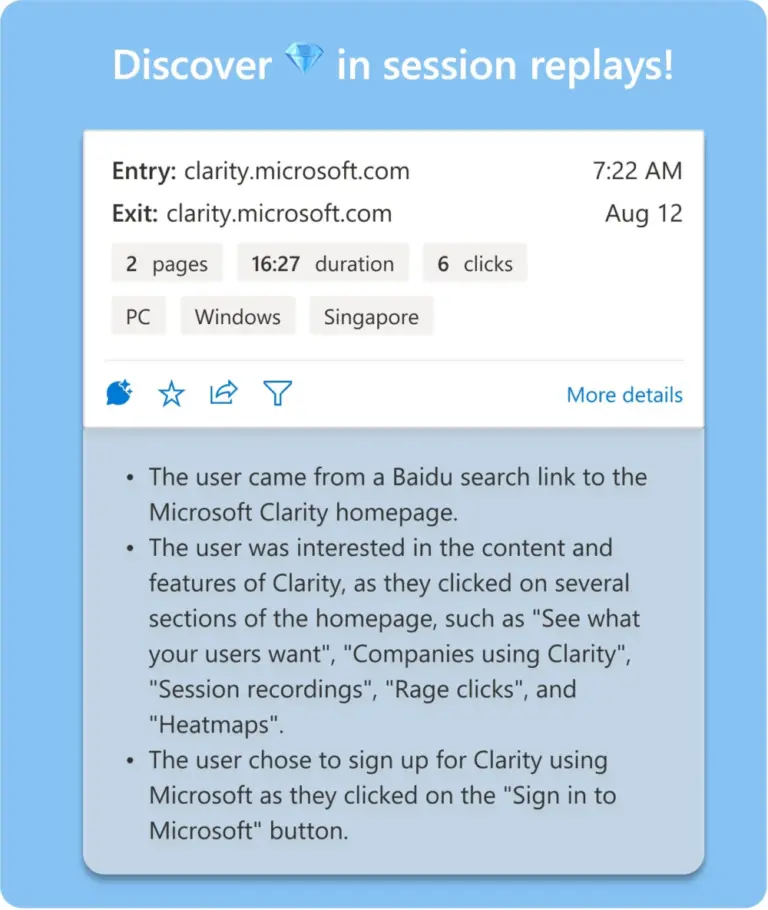
Other things to consider with Microsoft Clarity
User privacy & consent
Clarity is very careful when it comes to hiding sensitive data. Most numbers, images, form contents, and more are automatically hidden in all recordings and heatmaps.
That means that you’re very unlikely to accidentally store somebody’s address or credit card details. However, there is no way for users to opt-out of this tracking, and no way to delete individual recordings without deleting your whole account.
Its Open-Source
Clarity is a new product, and there are missing features, ‘coming soon’ notices, and partial documentation. However, the technology behind Clarity is open source, and the source code is available on GitHub.
This makes it possible for individuals and organisations to contribute to the development of the product and bring Clarity up to par with other analytics platforms.
Conclusion
Microsoft Clarity is a robust and easy-to-use analytics tool that provides useful information about user behaviour on your website. It may not be as comprehensive as Google Analytics or HotJar, but it has some unique features that can help you understand your users better.
The lack of comparison techniques when exploring data and privacy concerns around storing user behaviour videos are the main drawbacks of Clarity.
However, the product’s open-source nature means that it will continue to evolve, and new features may be added in the future. If you are interested in exploring Clarity, sign up for an account and find out where your website could be improved.